Change Image Color in React Native
Published On: 2024-05-18
Posted By: Harish
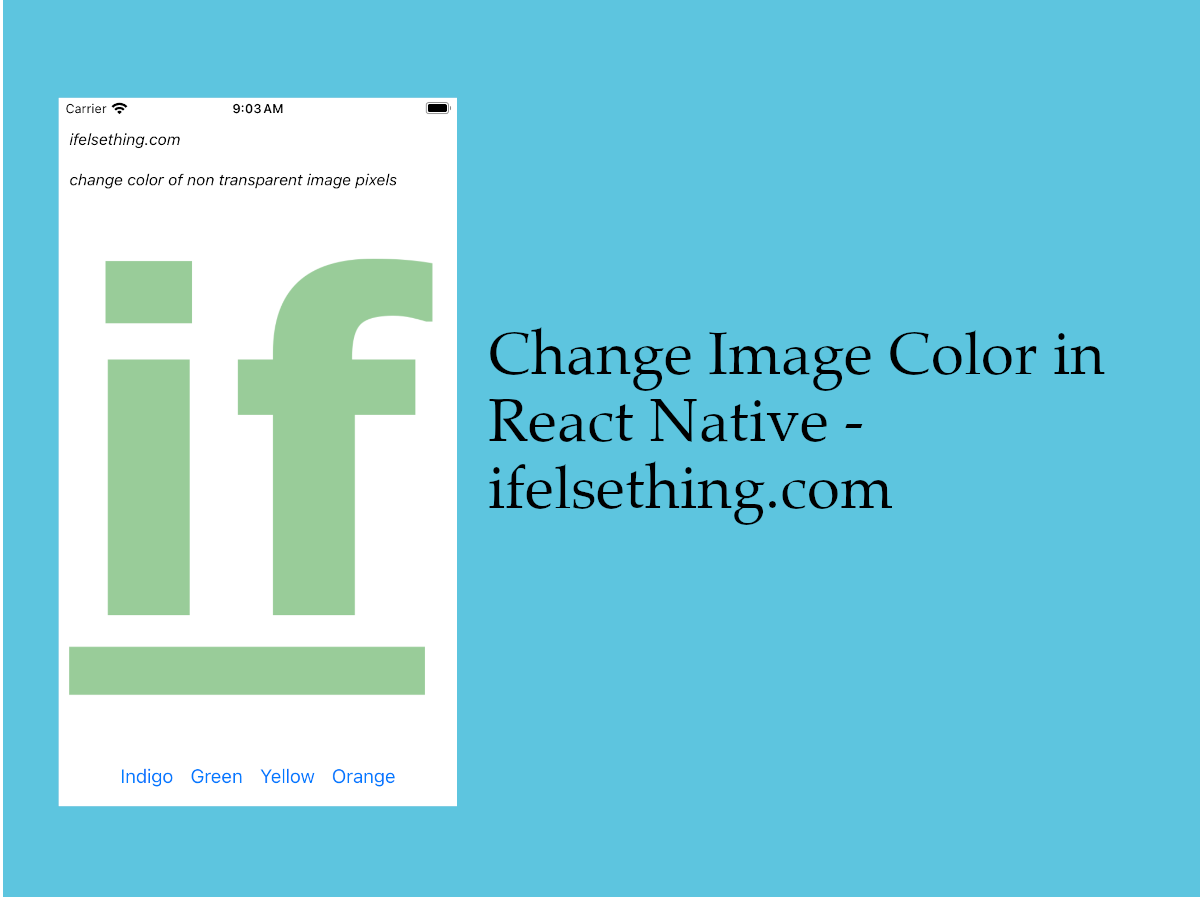
We can change the color of a non-transparent image pixels with tintColor prop.
For this to work, we should use a png image with a transparent background.
Let's see how it works.
Create A New Project
Create a new react-native project by using npx. Check documentation for creating a new react native project.
npx react-native@latest init ImageRN
Example Implementation
We will create a simple local image screen with different colors to change.
Import and add Image component with a local transparent background image file.
//App.tsx
...
import { Image } from 'react-native';
...
<Image
style={styles.image}
resizeMode="cover"
source={require('./assets/fav-transparent.png')}
/>
...
If we run the app,
#for Android
npx react-native run-android
#for ios
npx react-native run-ios
Original image will be loaded.
Now to change image color, add tintColor prop and give a color value.
...
<Image
...
tintColor="indigo"
/>
...
If we reload the app, we can see the image with the given color. Please note that this will not apply any color to transparent pixels.
To apply different colors, I imported a Button component and useState to set the color on the press of a button.
We can also change the color intensity with an opacity style property.
You can find the complete code below.
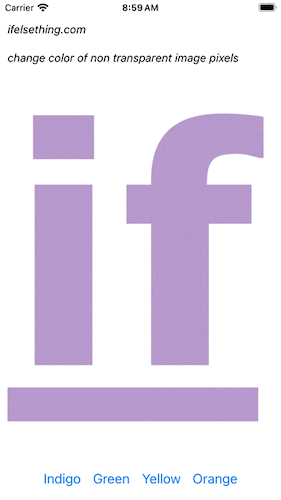
Complete code of our example,
//App.tsx
import React, { useState } from "react";
import {
Text,
StyleSheet,
SafeAreaView,
StatusBar,
View,
Image,
Button,
} from "react-native";
export default function App() {
const [tint, setTint] = useState('indigo');
return (
<SafeAreaView style={{ flex: 1, backgroundColor: 'white' }}>
<StatusBar
barStyle="dark-content"
/>
<View style={styles.container}>
<Text style={styles.text}>
ifelsething.com
</Text>
<Text style={styles.text}>
change color of non transparent image pixels
</Text>
<Image
tintColor={tint}
style={styles.image}
resizeMode="cover"
source={require('./assets/fav-transparent.png')}
/>
<View style={styles.button_block}>
<Button
title="Indigo"
onPress={() => setTint("indigo")}
/>
<Button
title="Green"
onPress={() => setTint("green")}
/>
<Button
title="Yellow"
onPress={() => setTint("yellow")}
/>
<Button
title="Orange"
onPress={() => setTint("orange")}
/>
</View>
</View>
</SafeAreaView>
);
}
const styles = StyleSheet.create({
container: {
flex: 1,
margin: 10,
gap: 20
},
text: {
fontSize: 15,
color: 'black',
fontStyle: 'italic'
},
image: {
flexShrink: 1,
width: '100%',
opacity: 0.4 //color intensity
},
button_block: {
flexDirection: 'row',
justifyContent: 'center',
alignItems: 'center'
}
});
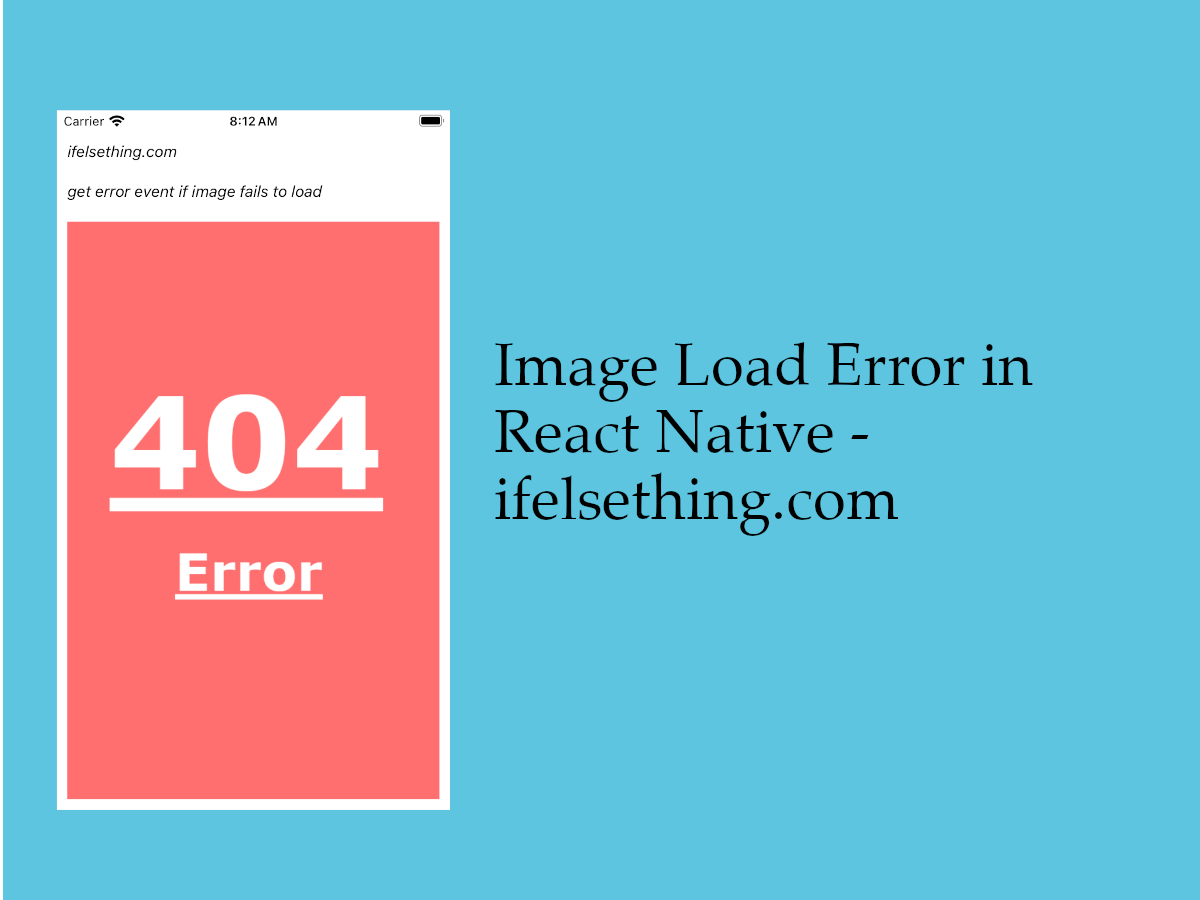 Get Error Event when Image Fails to Load in React Native
Get Error Event when Image Fails to Load in React Native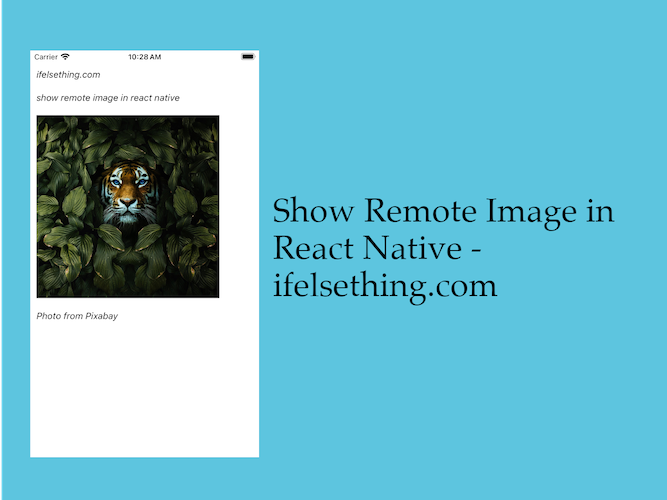 Show Remote URL Image in React Native
Show Remote URL Image in React Native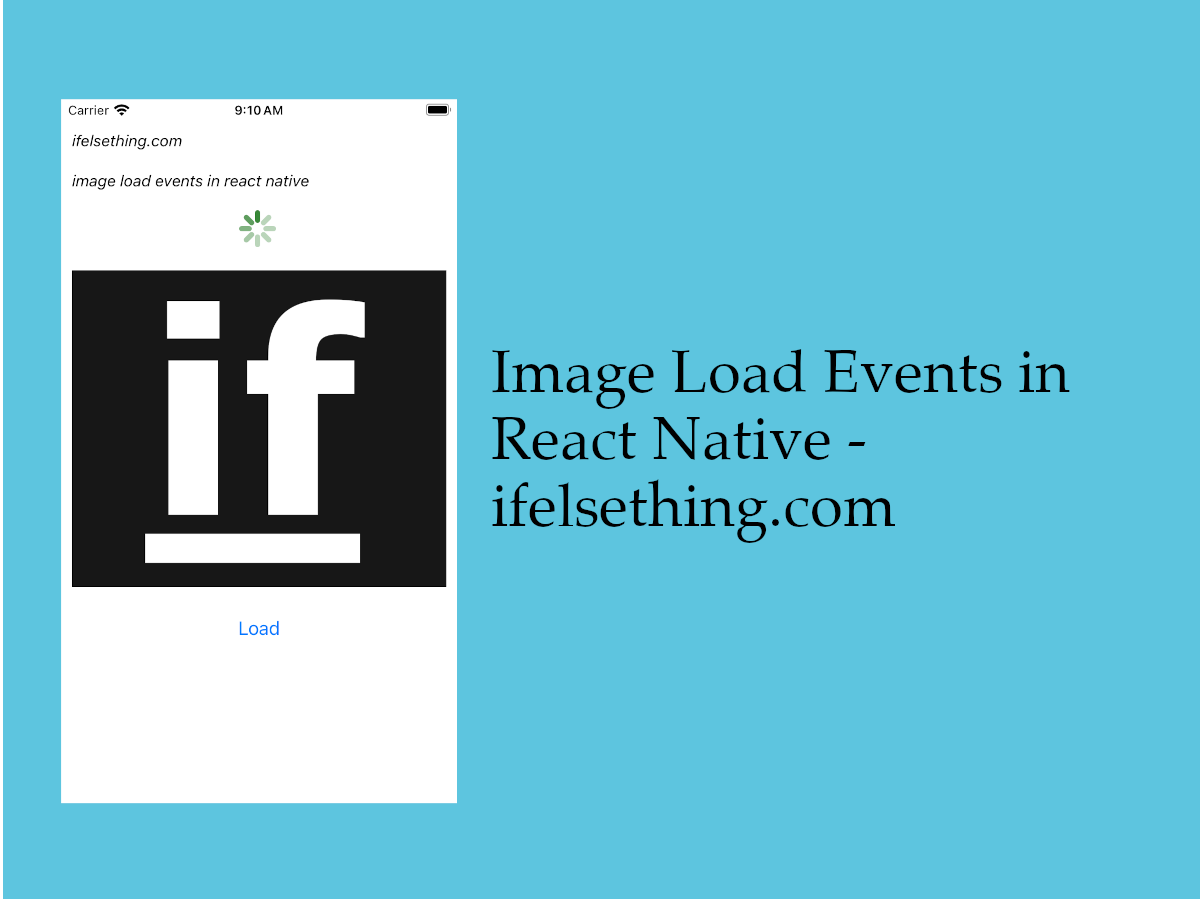 Image Load Events in React Native
Image Load Events in React Native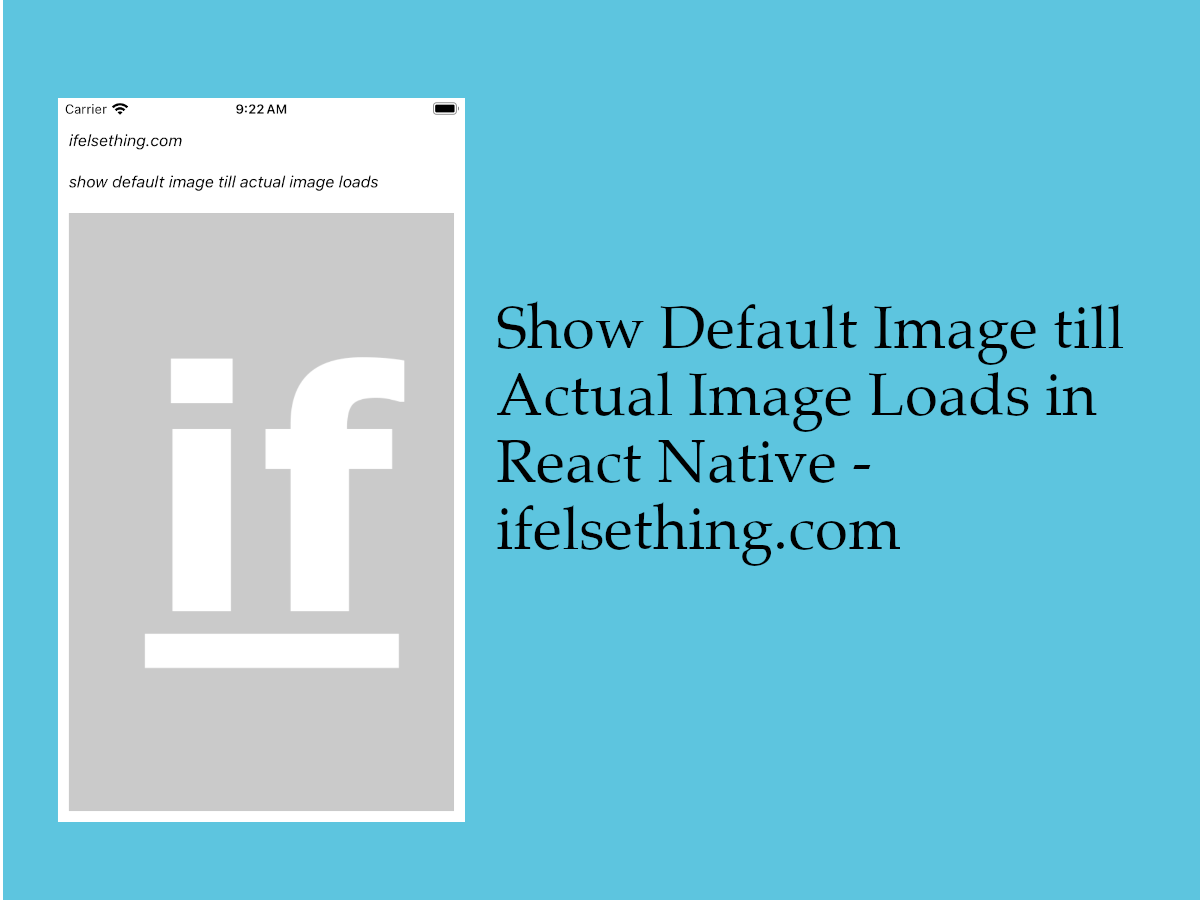 Show Default Image till Actual Image is Loaded in React Native
Show Default Image till Actual Image is Loaded in React Native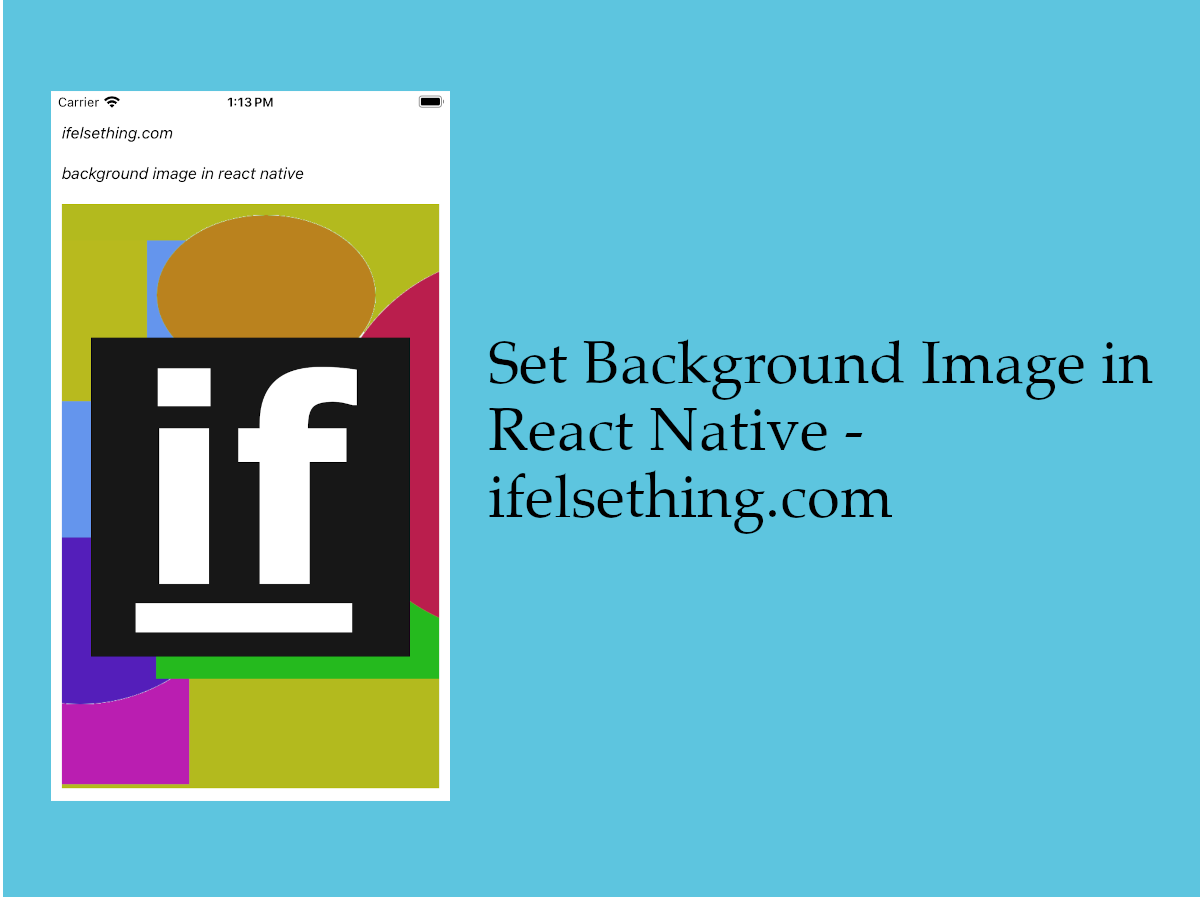 Set Background Image in React Native
Set Background Image in React Native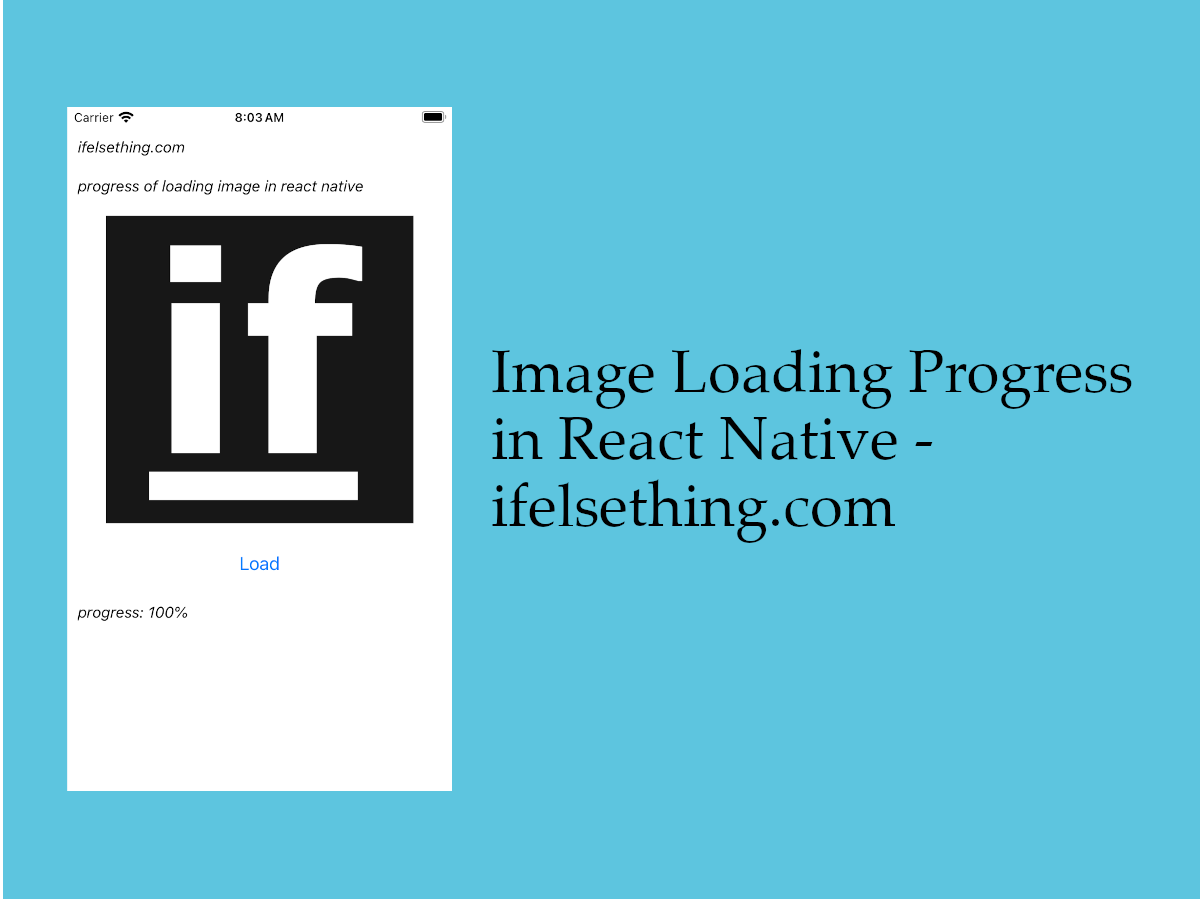 Image Loading Progress in React Native
Image Loading Progress in React Native Blur Image in React Native
Blur Image in React Native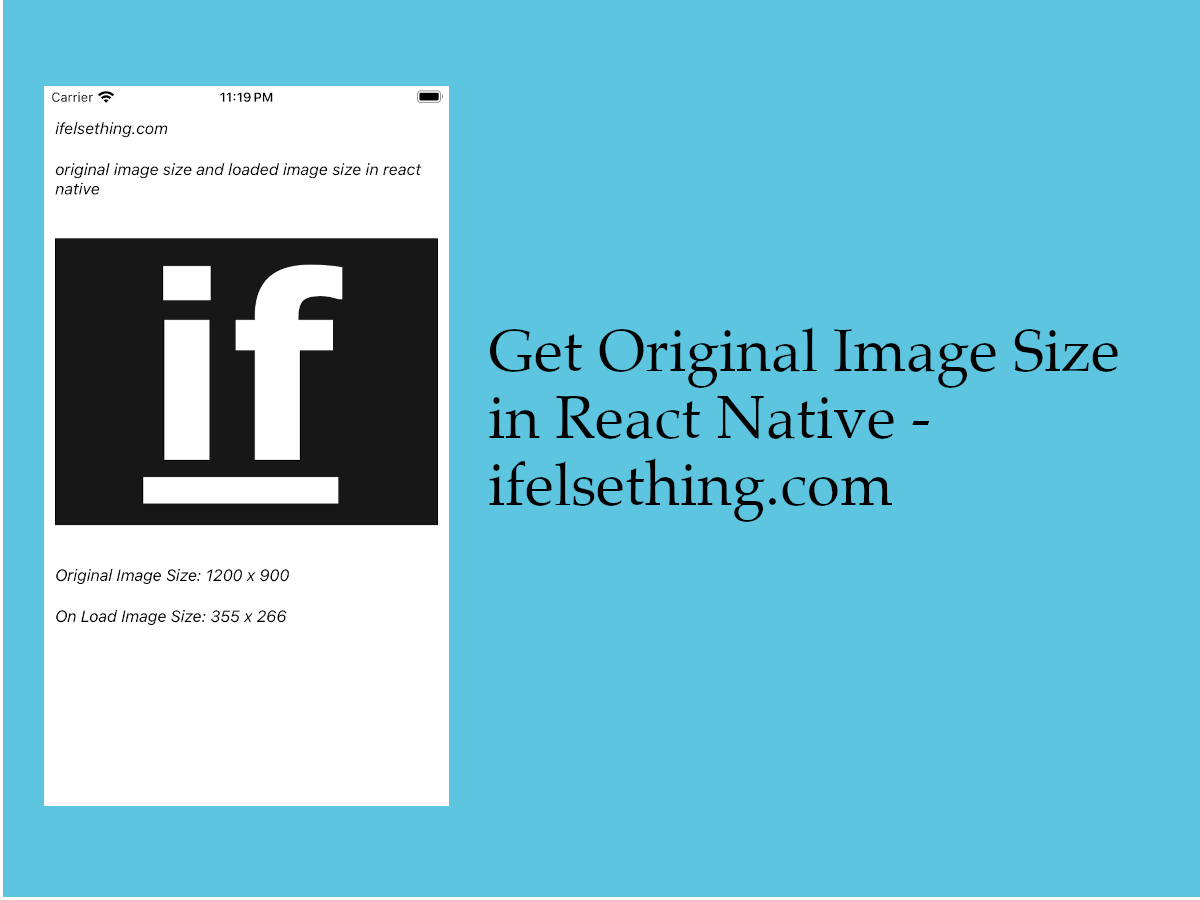 Get Original Image Size in React Native
Get Original Image Size in React Native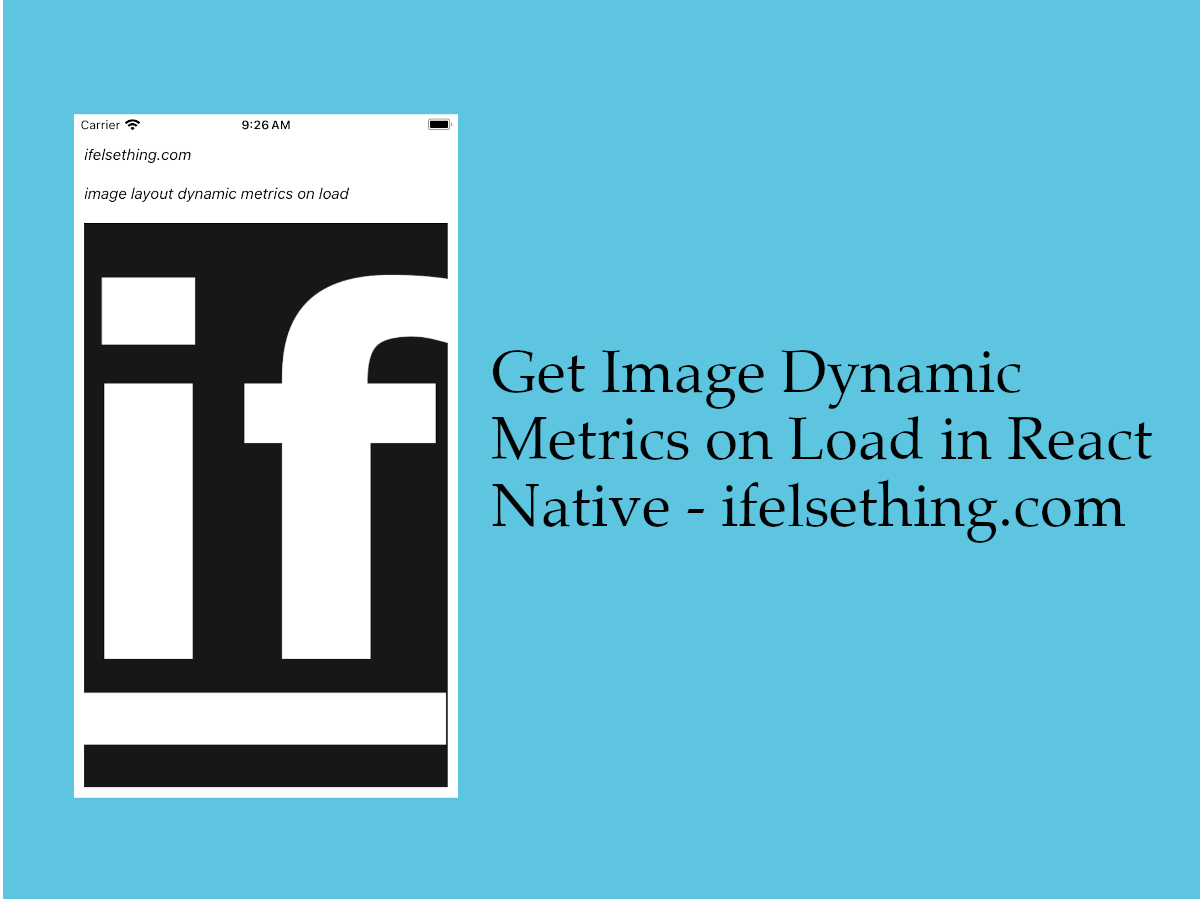 Get Dynamic Width and Height of an Image in React Native
Get Dynamic Width and Height of an Image in React Native