Get Dynamic Width and Height of an Image in React Native
Published On: 2024-05-16
Posted By: Harish
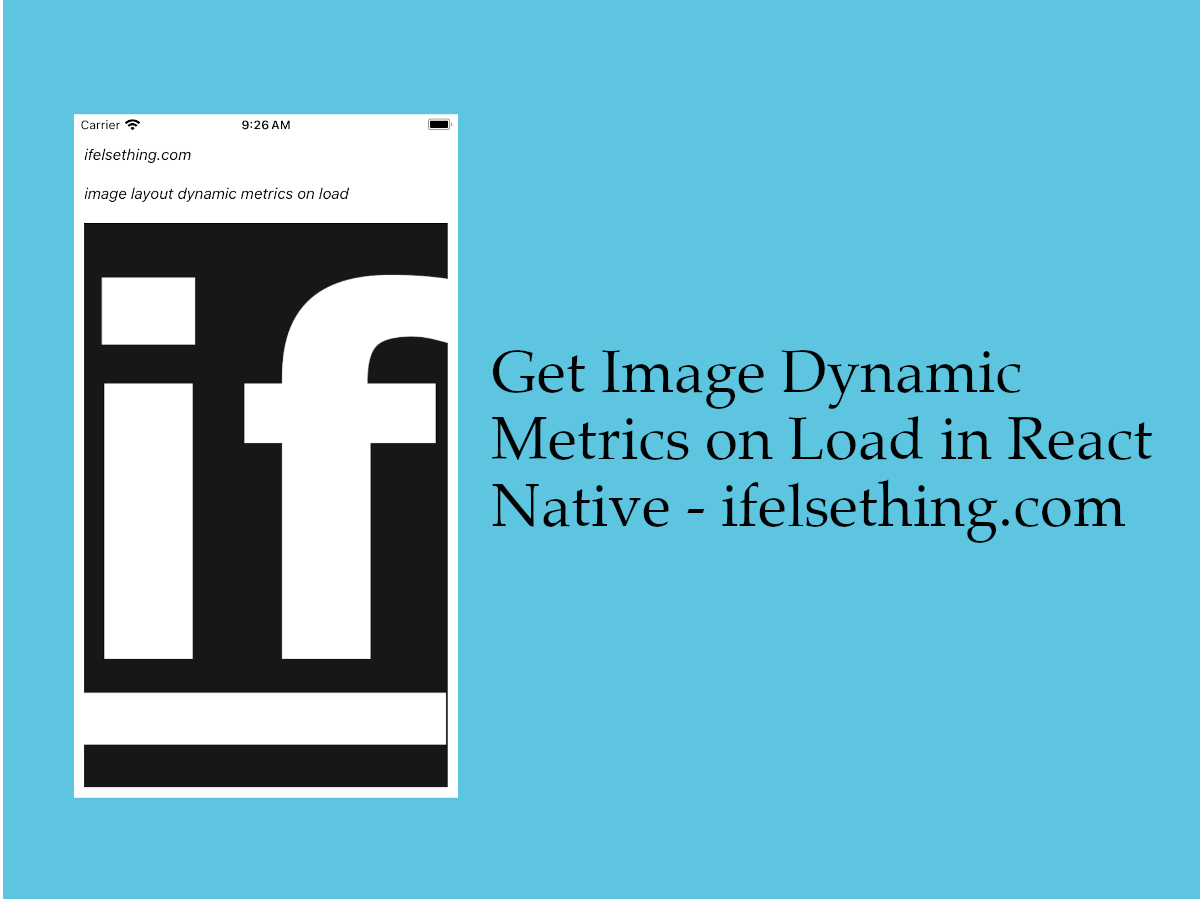
If you want the position of a loaded image or want to get the dynamic width and height of the image, we can use the onLayout callback of the Image component.
Lets see this in action.
Create A New Project
Create a new react-native project by using npx. Check documentation for creating a new react native project.
npx react-native@latest init ImageRN
Example Implementation
We will create a simple image component with a local image file and get its size and position.
Import and add Image component with a source.
//App.tsx
...
import { Image } from 'react-native';
...
<Image
style={styles.image}
resizeMode="cover"
source={require('./assets/fav.png')}
/>
...
//styles
image: {
flexShrink: 1,
width: '100%'
}
If we run the app,
#for Android
npx react-native run-android
#for ios
npx react-native run-ios
We will see a completely filled large image.
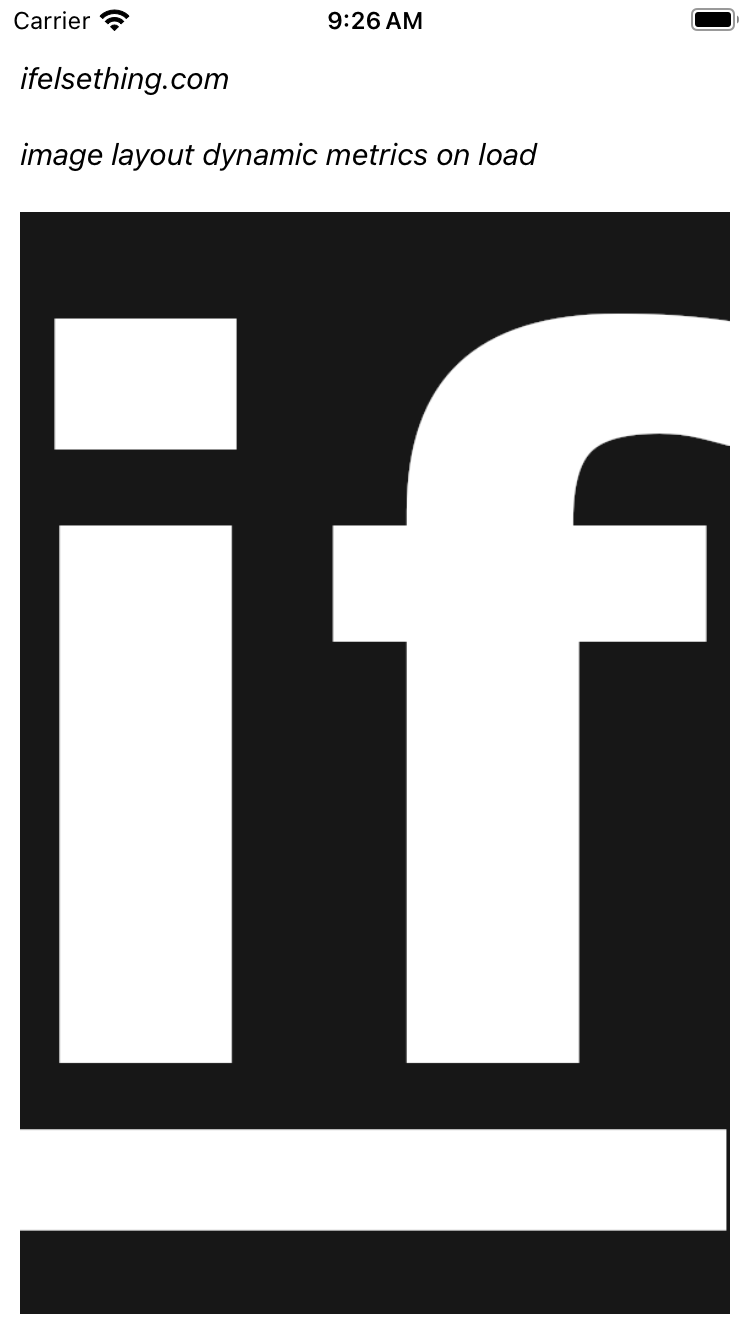
Here we don't know its actual width, height and position.
So, add onLayout callback to the image component and console log the event's nativeEvent.
...
<Image
...
onLayout={e => console.log(e.nativeEvent)}
/>
...
Now reload the app and after rendering, you will get a similar log like below one.
LOG {"layout": {"height": 551, "width": 355, "x": 0, "y": 76}, "target": 139}
From the above log, we can see its rendered dynamic metrics.
Complete code of our example,
//App.tsx
import React from "react";
import {
Text,
StyleSheet,
SafeAreaView,
StatusBar,
View,
Image,
} from "react-native";
export default function App() {
return (
<SafeAreaView style={{ flex: 1, backgroundColor: 'white' }}>
<StatusBar
barStyle="dark-content"
/>
<View style={styles.container}>
<Text style={styles.text}>
ifelsething.com
</Text>
<Text style={styles.text}>
image layout dynamic metrics on load
</Text>
<Image
onLayout={e => console.log(e.nativeEvent)}
style={styles.image}
resizeMode="cover"
source={require('./assets/fav.png')}
/>
</View>
</SafeAreaView>
);
}
const styles = StyleSheet.create({
container: {
flex: 1,
margin: 10,
gap: 20
},
text: {
fontSize: 15,
color: 'black',
fontStyle: 'italic'
},
image: {
flexShrink: 1,
width: '100%'
}
});
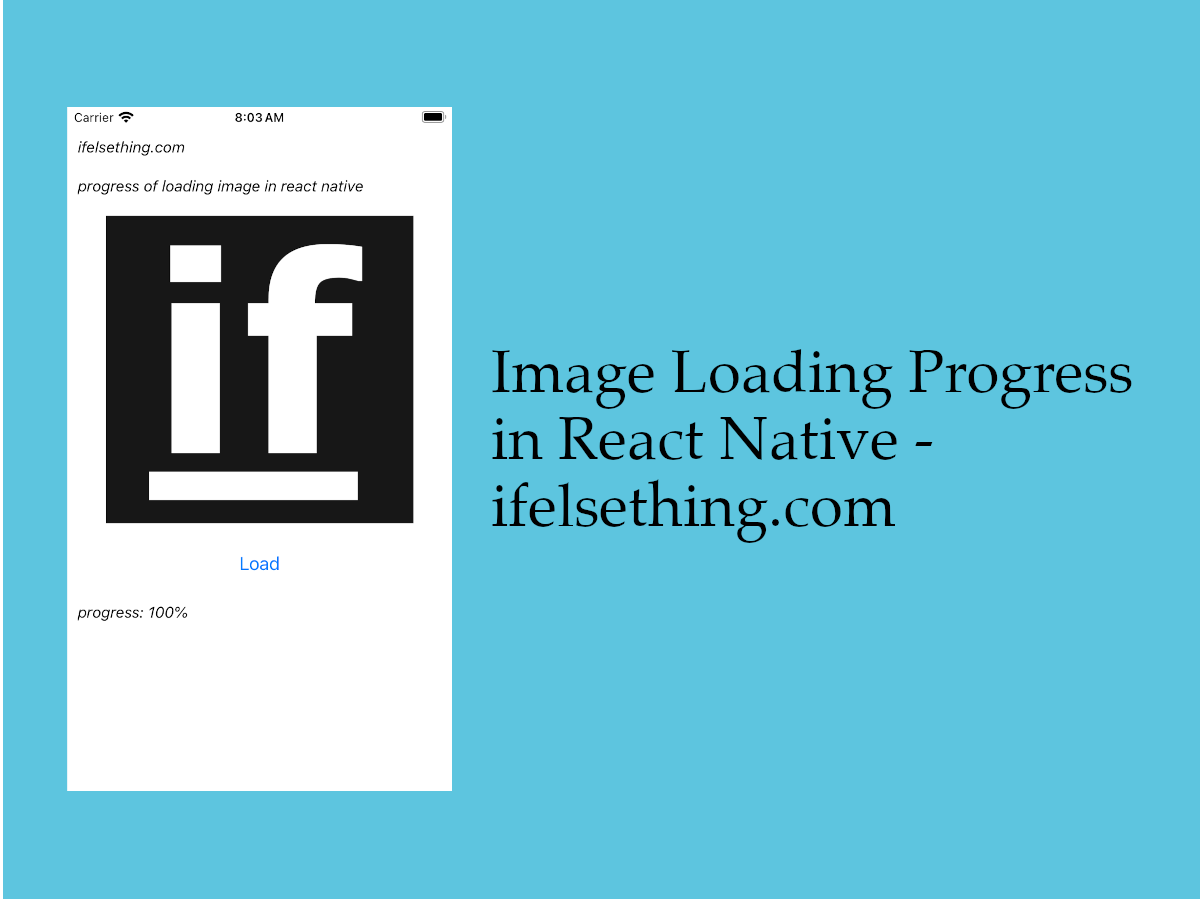 Image Loading Progress in React Native
Image Loading Progress in React Native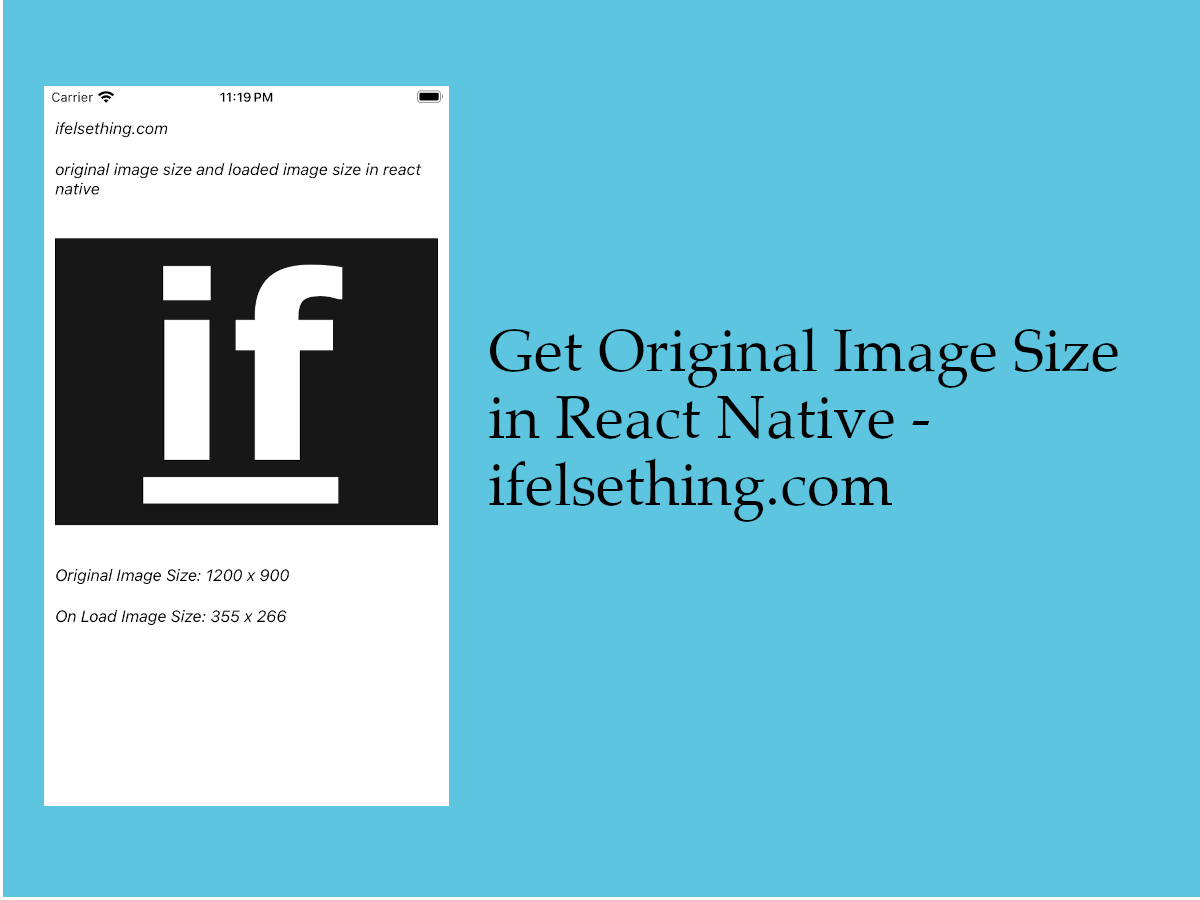 Get Original Image Size in React Native
Get Original Image Size in React Native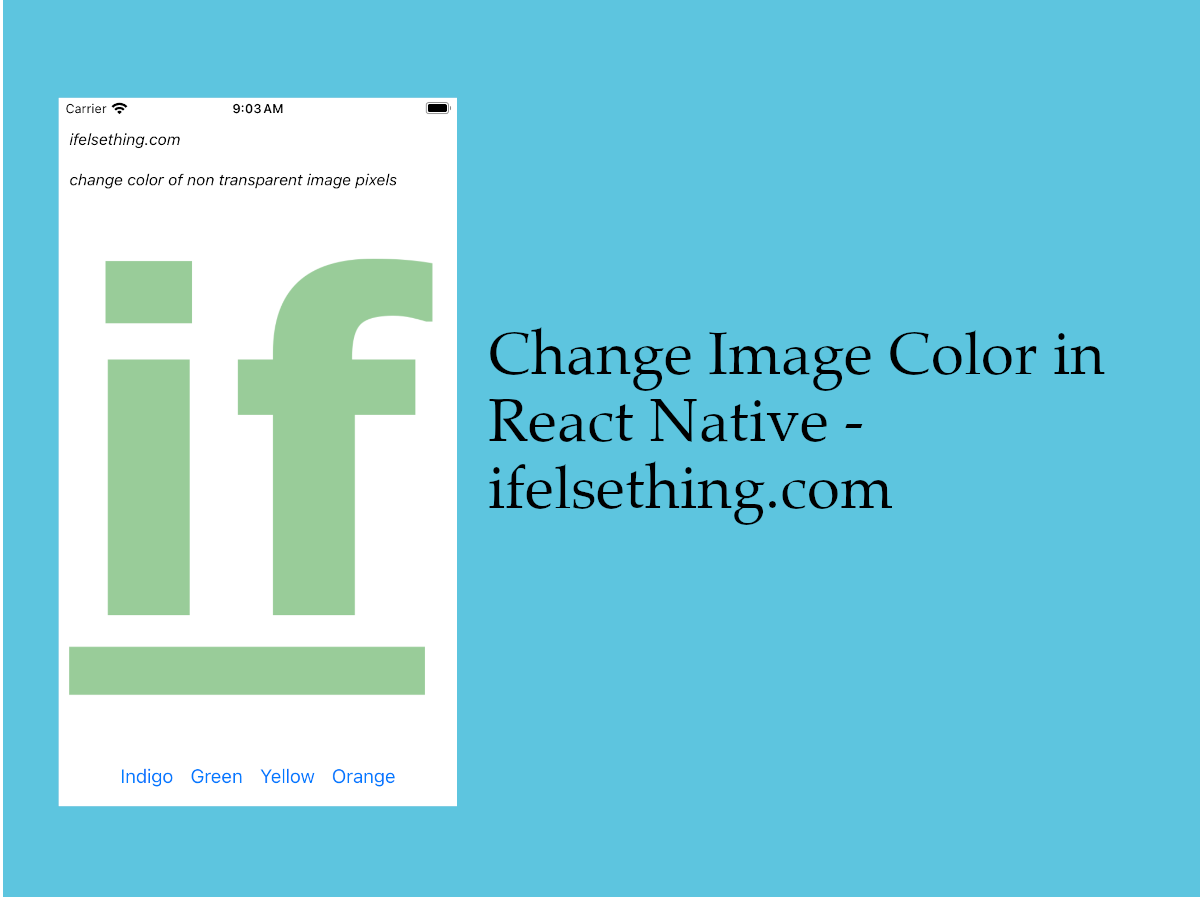 Change Image Color in React Native
Change Image Color in React Native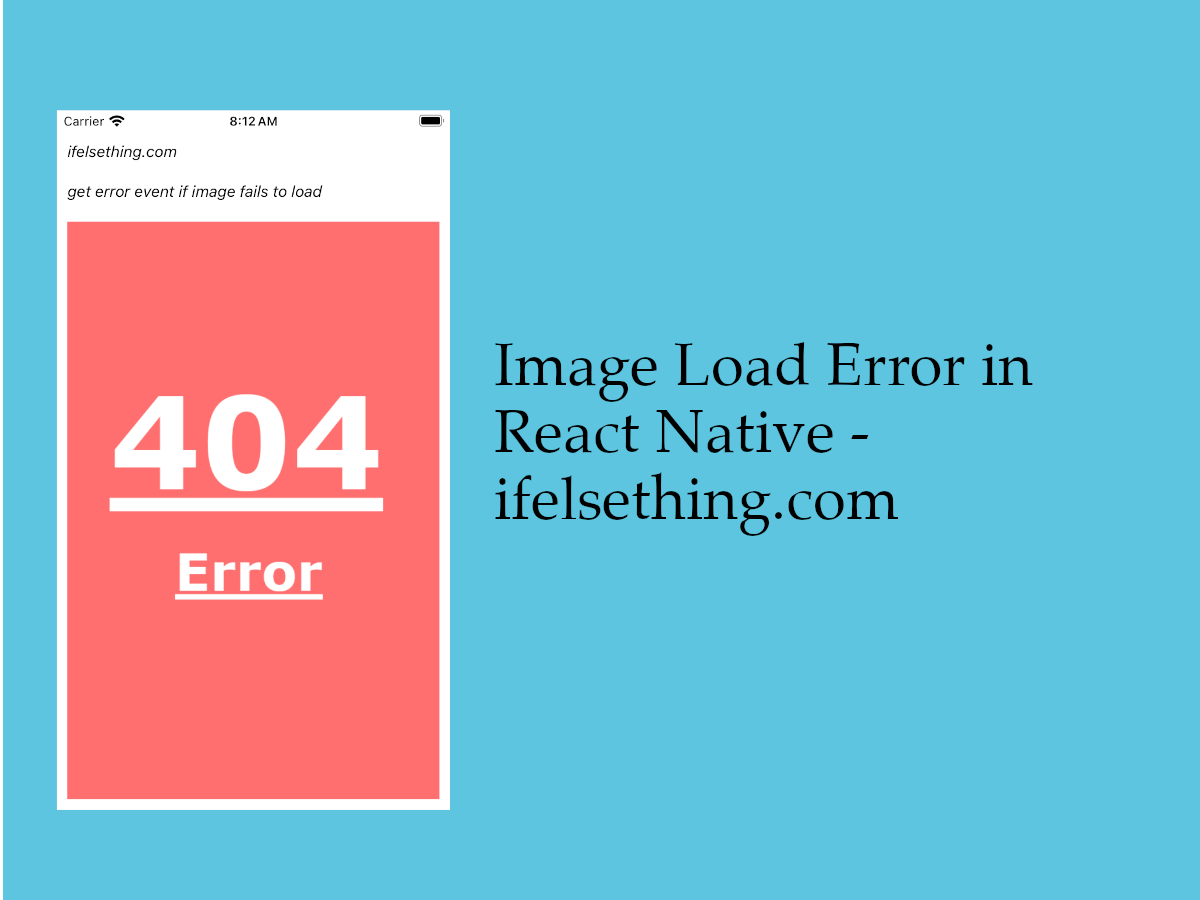 Get Error Event when Image Fails to Load in React Native
Get Error Event when Image Fails to Load in React Native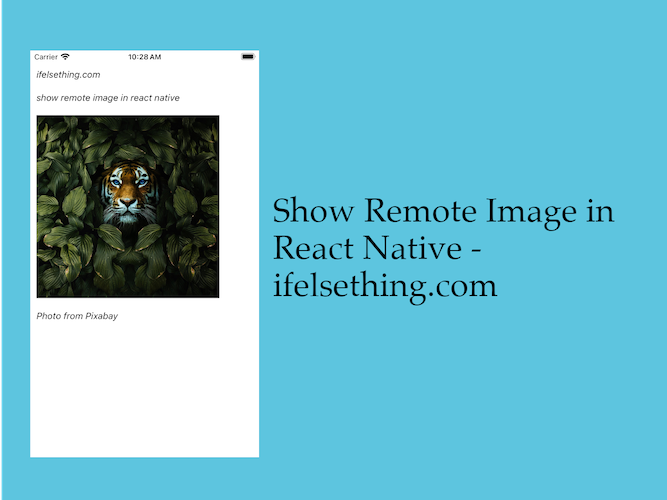 Show Remote URL Image in React Native
Show Remote URL Image in React Native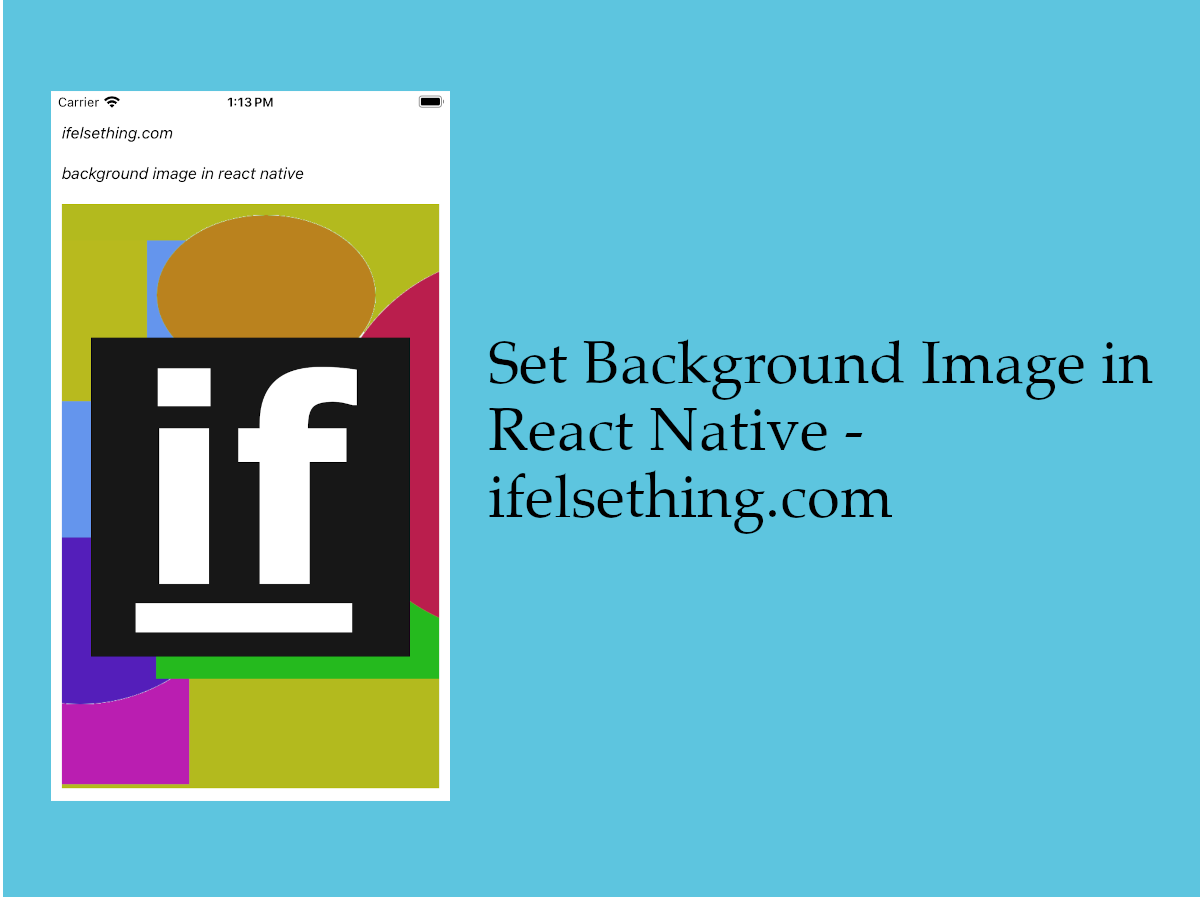 Set Background Image in React Native
Set Background Image in React Native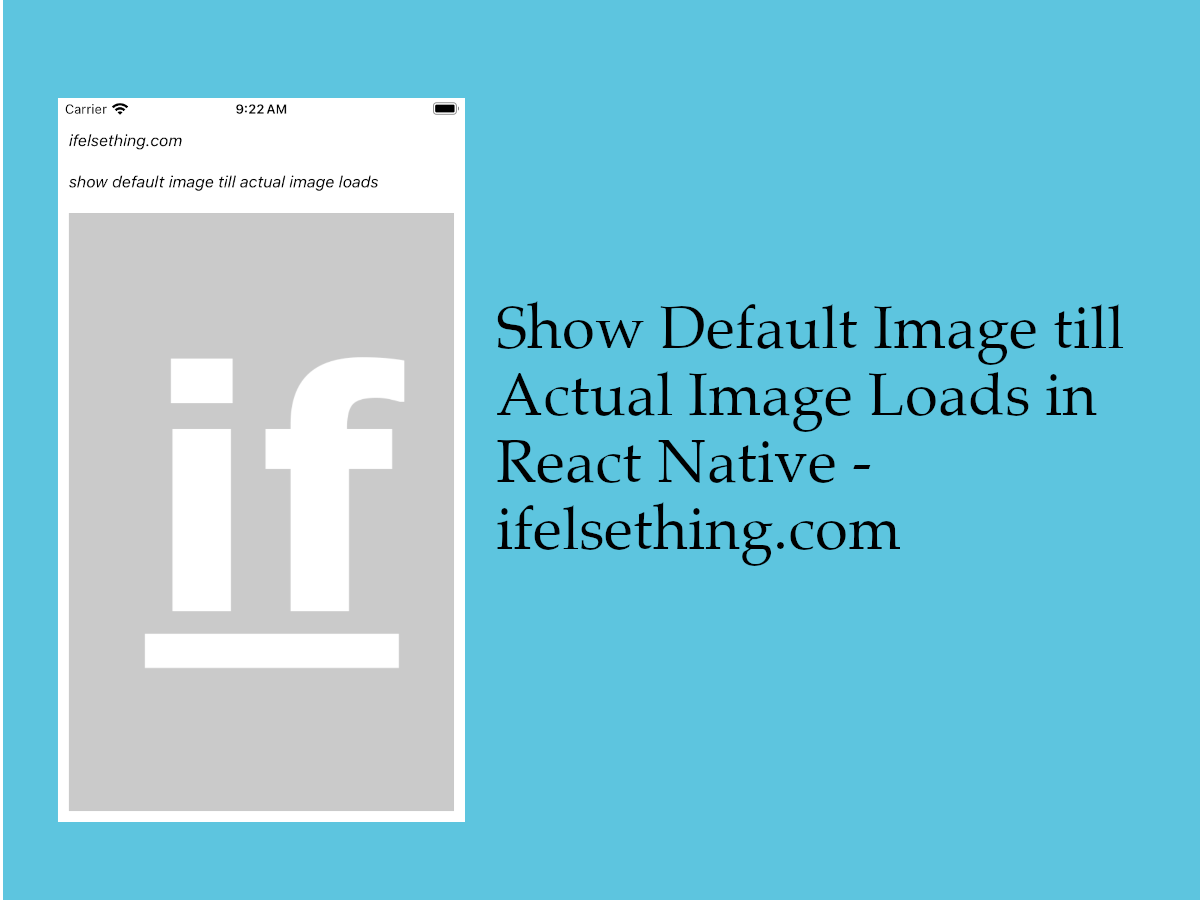 Show Default Image till Actual Image is Loaded in React Native
Show Default Image till Actual Image is Loaded in React Native Blur Image in React Native
Blur Image in React Native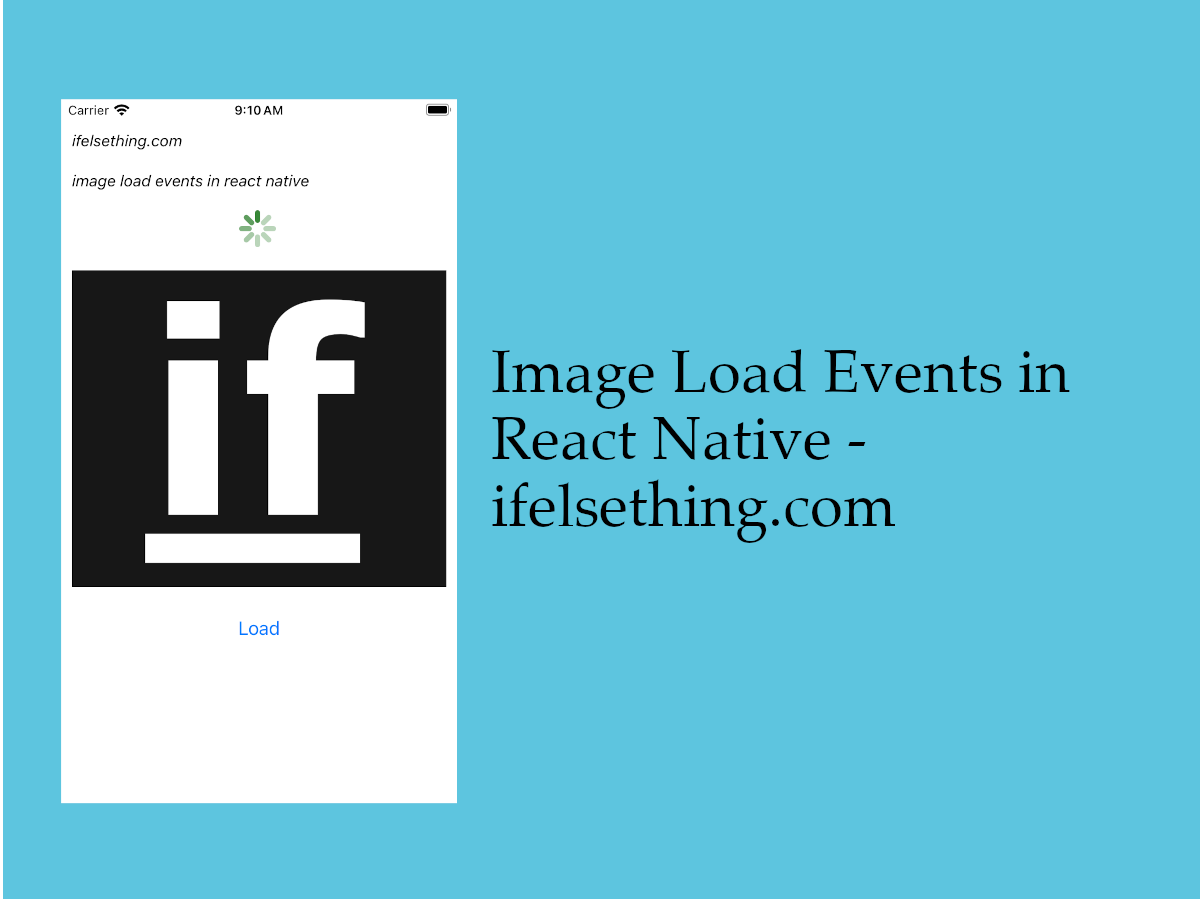 Image Load Events in React Native
Image Load Events in React Native