Show or Hide Scrollbar of React Native ScrollView
Published On: 2024-06-25
Posted By: Harish
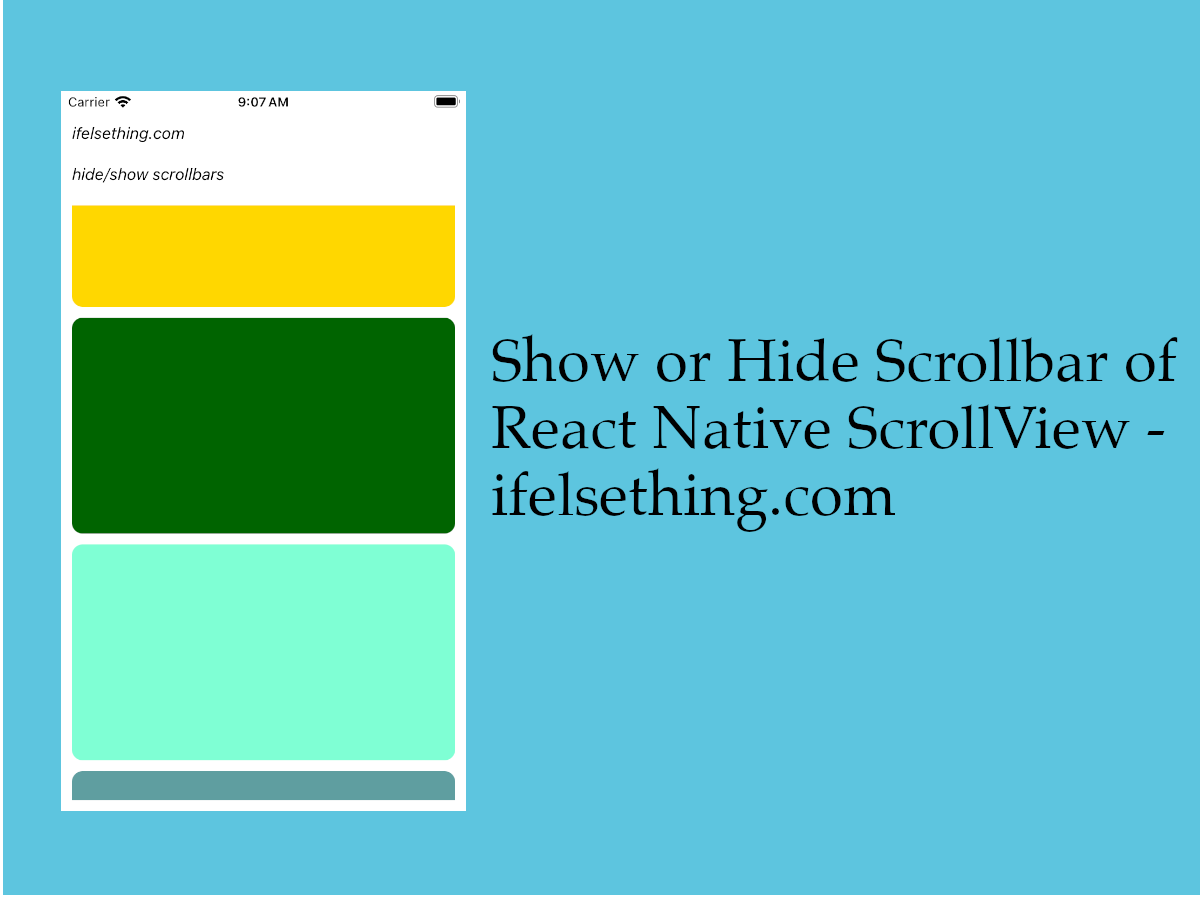
It's a default behavior to show a scrollbar for a scrollable list. With the help of a scrollbar, we can see how much we scrolled from the top of the list.
But in some instances, we may not need a scrollbar while scrolling. In those situations, we can use showsHorizontalScrollIndicator or showsVerticalScrollIndicator props based on the list orientation.
These props accept boolean values and default value is true. If false, the scrollbar will hide while scrolling.
Let's see what these props will do with an example.
Create A New Project
Create a new react-native project by using npx. Check documentation for creating a new react native project.
npx react-native@latest init ScrollViewRN
Example Implementation
We will create a simple vertical scrollview with color blocks as content and show/hide scrollbar while scrolling.
Import and add ScrollView with few scrollable color blocks.
//App.tsx
...
import { View, ScrollView } from 'react-native';
...
<ScrollView
contentContainerStyle={styles.content_container}
>
{
colors
.map((color: string) => {
return (
<View
key={color}
style={[
styles.view,
{
backgroundColor: color
}
]}
>
</View>
)
})
}
</ScrollView>
...
If we run the app,
#for Android
npx react-native run-android
#for ios
npx react-native run-ios
We will see a few scrollable color blocks. If you scroll, you will see a light scrollbar at the right side of the list.
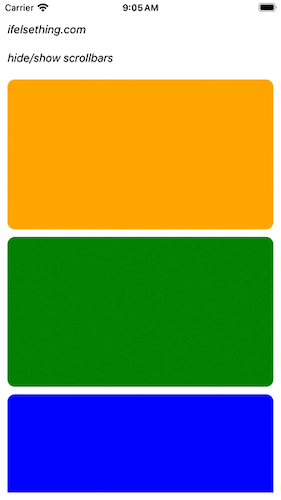
Now add showsVerticalScrollIndicator={false} to scrollview and try to scroll now.
...
<ScrollView
...
showsVerticalScrollIndicator={false}
>
...
</ScrollView>
...
You will find that the scrollbar is hidden.
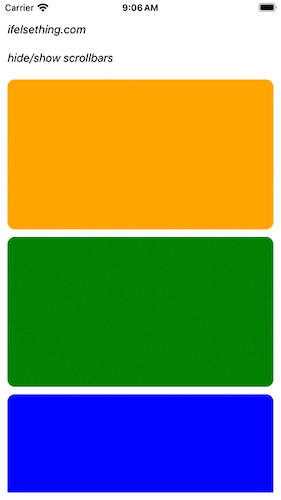
If the list is oriented horizontally, use showsHorizontalScrollIndicator={false} for the scrollview.
Complete code of our example,
//App.tsx
import React from "react";
import {
Text,
StyleSheet,
SafeAreaView,
StatusBar,
View,
ScrollView,
} from "react-native";
const colors = [
'orange',
'green',
'blue',
'maroon',
'violet',
'darkorange',
'gold',
'darkgreen',
'aquamarine',
'cadetblue'
];
export default function App() {
return (
<SafeAreaView style={{ flex: 1, backgroundColor: 'white' }}>
<StatusBar
barStyle="dark-content"
/>
<View style={styles.container}>
<Text style={styles.text}>
ifelsething.com
</Text>
<Text style={styles.text}>
hide/show scrollbars
</Text>
<ScrollView
//horizontal (for horizontal list)
//showsHorizontalScrollIndicator={false} (for horizontal list)
showsVerticalScrollIndicator={false}
contentContainerStyle={styles.content_container}
>
{
colors
.map((color: string) => {
return (
<View
key={color}
style={[
styles.view,
{
backgroundColor: color
}
]}
>
</View>
)
})
}
</ScrollView>
</View>
</SafeAreaView>
);
}
const styles = StyleSheet.create({
container: {
flex: 1,
margin: 10,
gap: 20
},
text: {
fontSize: 15,
color: 'black',
fontStyle: 'italic'
},
content_container: {
gap: 10
},
view: {
width: '100%',
height: 200,
borderRadius: 10
}
});
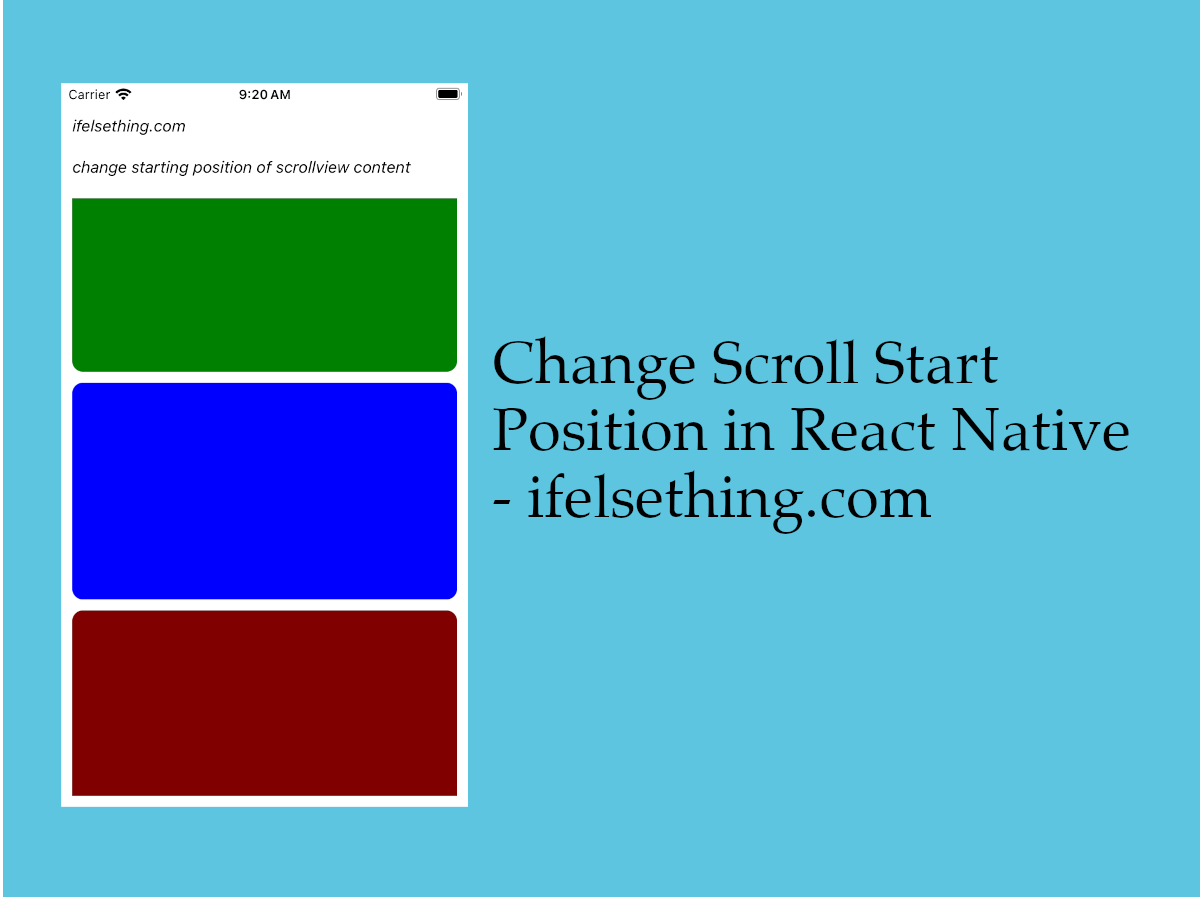 Start Scroll from Different Position in React Native
Start Scroll from Different Position in React Native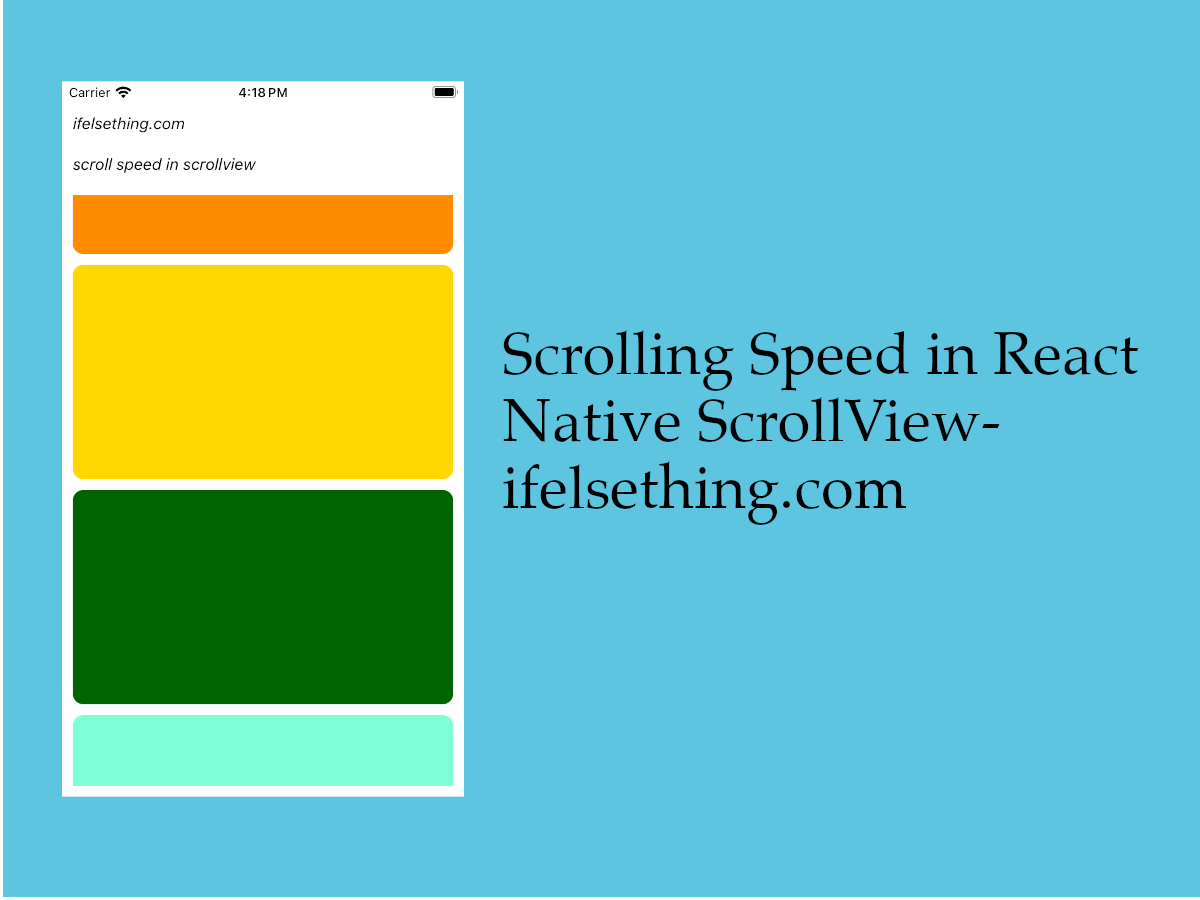 Scroll Speed in React Native
Scroll Speed in React Native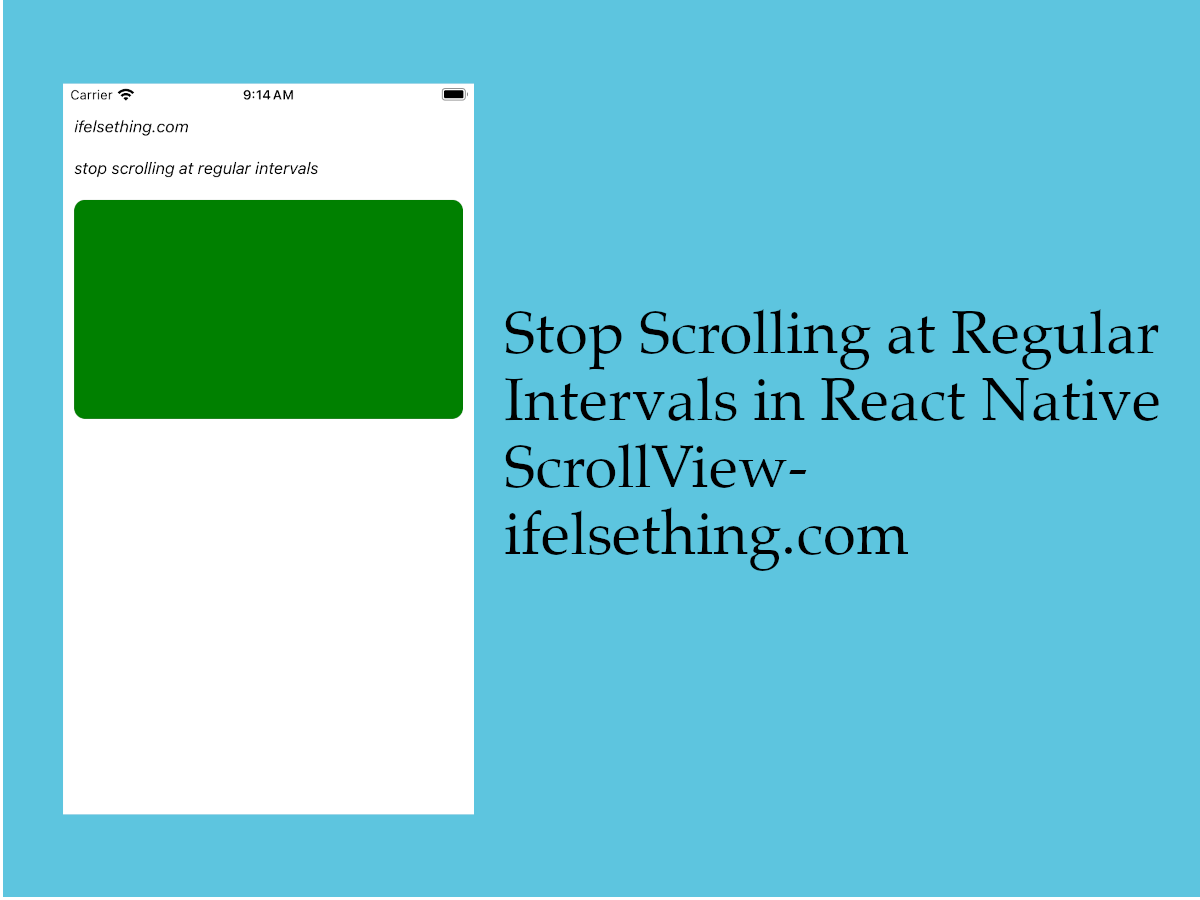 Stop Scrolling at Regular Intervals in React Native
Stop Scrolling at Regular Intervals in React Native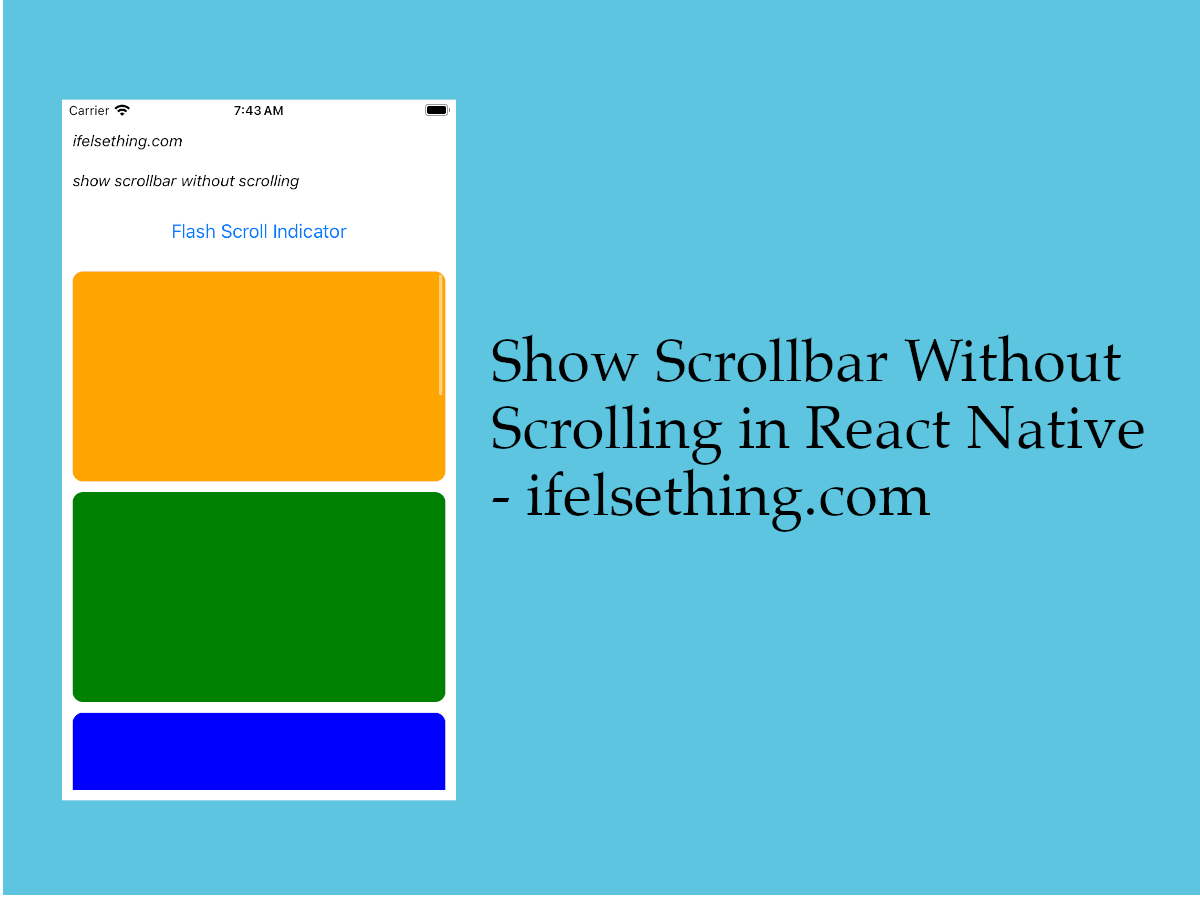 Flash Scrollbar without Scrolling in React Native
Flash Scrollbar without Scrolling in React Native Pull down to Refresh FlatList
Pull down to Refresh FlatList Separators in React Native SectionList
Separators in React Native SectionList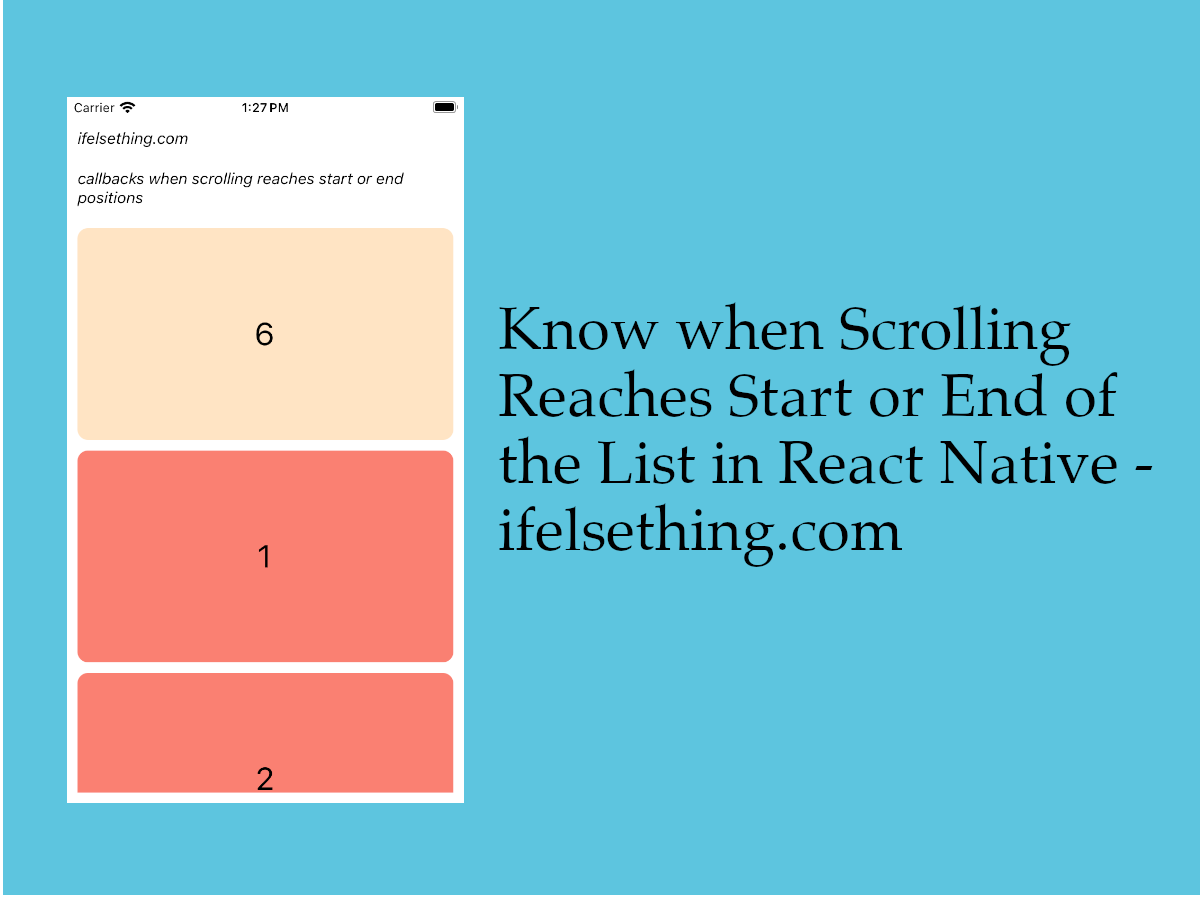 Callbacks when Scroll Reaches Top or Bottom of the List
Callbacks when Scroll Reaches Top or Bottom of the List Masonry List in React Native
Masonry List in React Native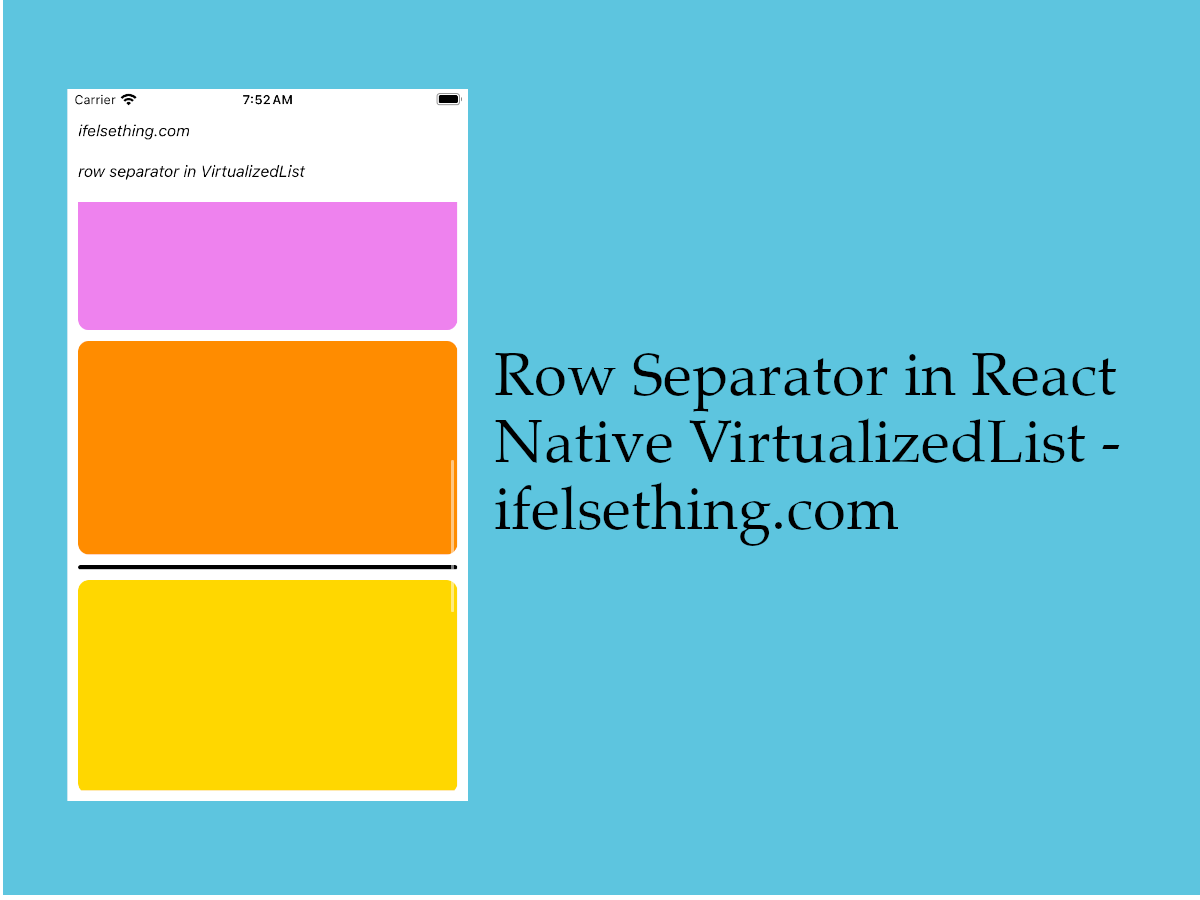 Cell Separator in VirtualizedList
Cell Separator in VirtualizedList